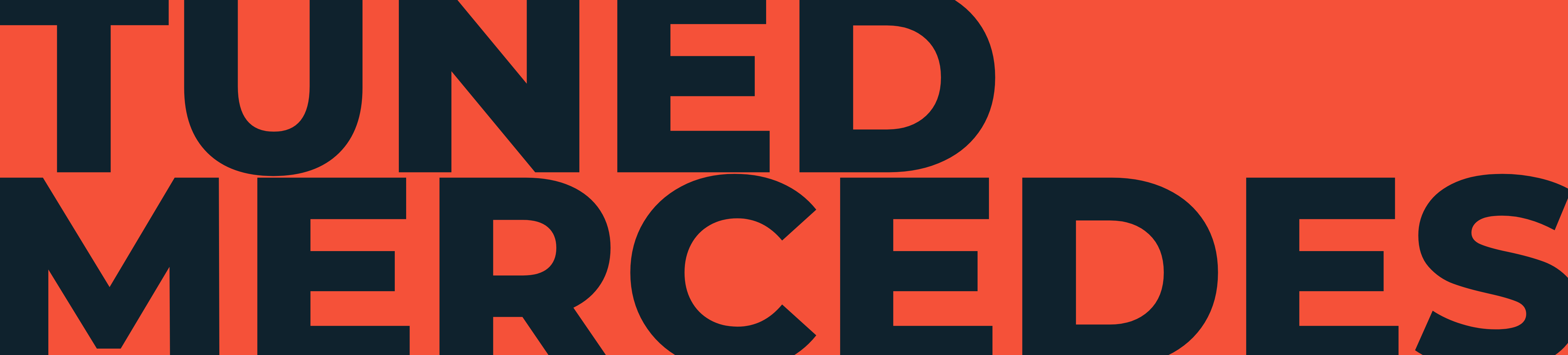2000+ Mercedes owners have a option of upgrading their Mercedes Command Screen with something more modern. My car had a 7″ screen in it, which was fairly good. Not bad.
I wanted to keep what the stock unit could do because it wasn’t bad. But I found myself becoming addicted to using CarPlay and more modern apps.
But the audio wasn’t great. There was a hiss at high volume and it just wasn’t as deep as the stock system. It should have been better. I saw a post on the 10.25″ Android Screen group about using an external USB sound card.
Please note the picture above is the sabrent sound card I used from Amazon for $7.99. I used it because it was recommended for use in this application but others on the android screen discord group have mentioned it will work with higher end DACs but perhaps not the separate microphone which does help call/siri quality.
After fiddling with all sorts of resistance and ground loop isolators. I did what I should have in the beginning and ran a USB Sound Card. If you are going to install an android screen run a USB Card and aftermarket microphone.
It is super simple. You hook up the USB sound card to the AUX in of the Mercedes and the separate microphone to somewhere near the steering wheel or right behind the screen. The sound is 100% better but still perhaps not quite as good as the original system.
You will have to write some code in ADB but it isn’t too big of a deal:
Get ADB
First get ADB. I used homebrew to set up ADB.
Get the device IP
Android Settings > Network or something > Wifi > YourWifiConnectionNetwork > Advanced
Here are the lines of code that you enter into the command line ADB. Please see this link for more information
adb connect REPLACEwithDeviceIP
adb root
adb disable-verity
adb reboot
adb connect REPLACEwithDeviceIP
adb root
adb remount
adb pull /system/build.propSearch/open the build.prop then add this line at the bottom and save.
# Safe Media Bypass for External USB Sound Cards THX N.C.
audio.safemedia.bypass=true You now need to push this modified file back to your device.
adb push build.prop /storage/emulated/0/
adb shell
mv /storage/emulated/0/build.prop /system/build.prop
chmod 644 /system/build.prop
rebootSet the volume under the android settings now. Any time you update please repeat the same steps. Which pull the latest build properties and then push it back to your device.